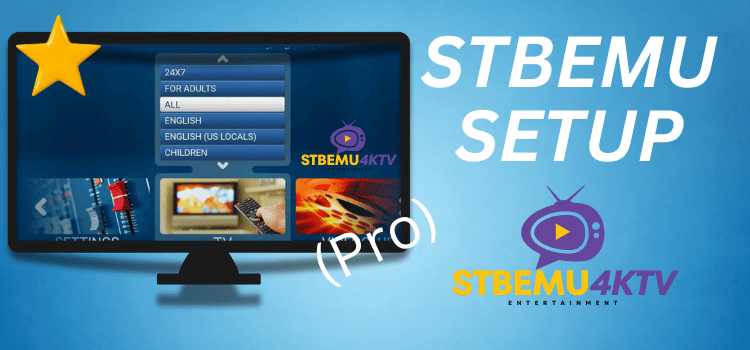
Introduction
We explain here How To Setup STBEMU Pro Apk, previously known as IPTV STB Emulator, is a MAG emulator application for Android 5.0+. It enables the loading of IPTV web portals, designed to run on IPTV STBs (Set-Top-Boxes), on Android-based devices such as phones, tablets, and TV boxes. Currently, the application supports emulation of multiple STBs created by the Ukrainian company Infomart, including MAG 250, MAG 270, and MAG 322.
STBEMU Pro Apk Downloading Guide: Click Here
How To Setup STBEMU Pro Apk
However, to take full advantage of the STBEMU Pro, we will need certain elements, These below first two details must be provided by the IPTV provider. From here it will be necessary to configure our profile
- IPTV Service Package: Provided by your IPTV provider.
- Portal URL: Provided by your IPTV provider.
- MAC Address: You will get from the App settings.
By following our guide on How To Setup STBEMU Pro Apk, you will learn to configure your profile effortlessly. With our instructions, even the most complex steps are made simple. Dive into the details below to see How To Setup STBEMU Pro Apk and get started with your IPTV service.
- MAC Address:
- Portal URL:
How To Find MAC Address
When you launch the app for the first time, you will see a welcoming interface with some instructions and a horizontal menu bar at the very bottom of it. From here you start setting up StbEmu Pro.
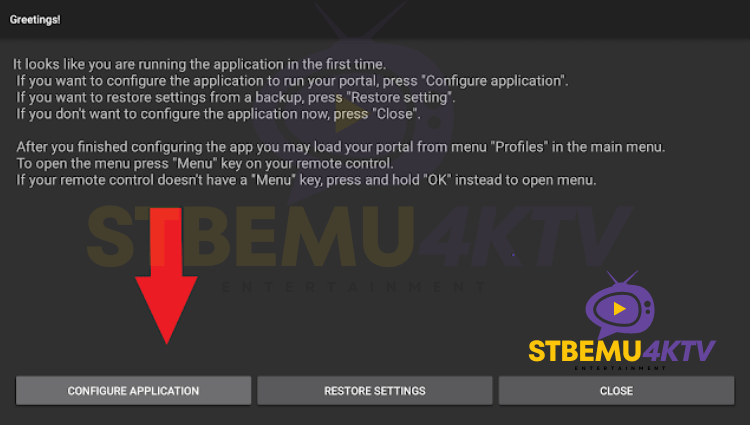
You can always reach the Settings Menu and many other options from any other screen interface, just press and hold the OK button on the remote control to see the Menu drooping from the top right corner with various shortcuts
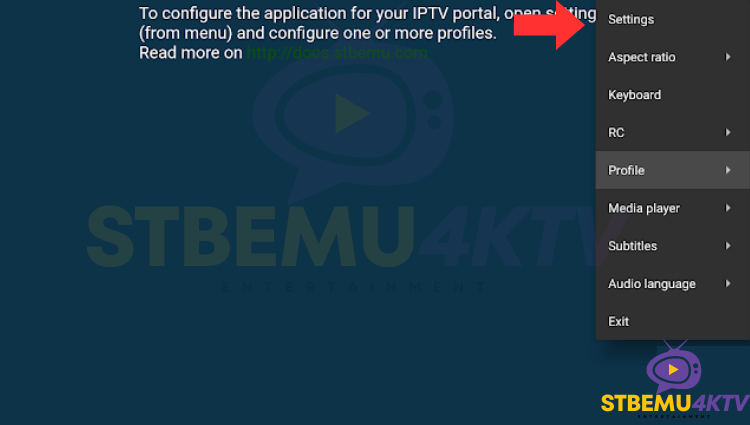
The next step and the most important is go to profile. Always on the Settings page scroll down and choose Profiles.
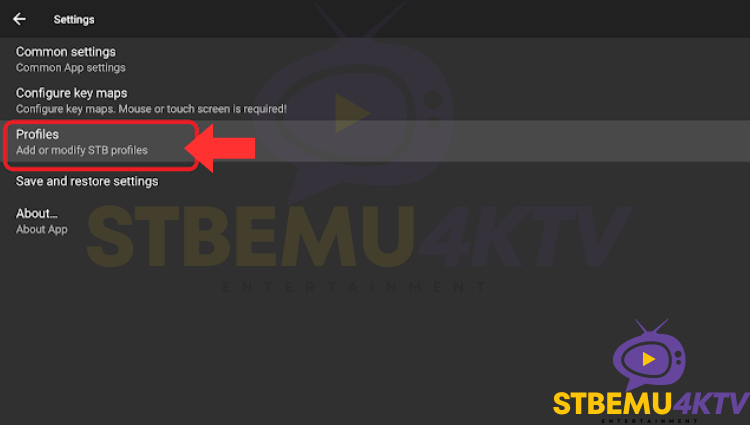
Now select the Profile which is already showing.
Note: There should be only one profile. Please don’t add any other profiles. If you see more than one profile, please delete the others.
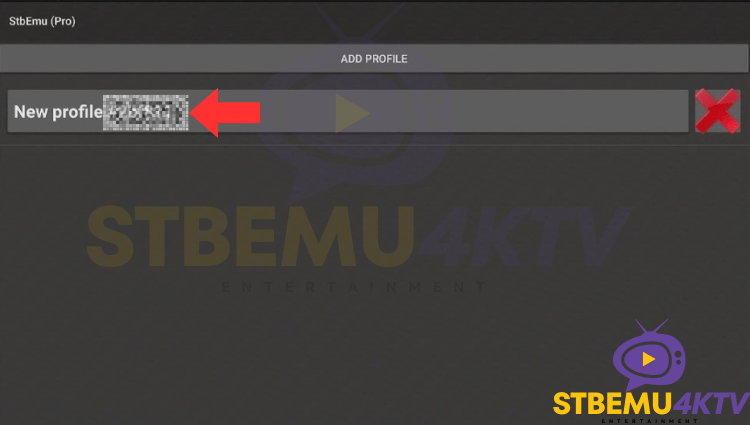
At this stage, we need to provide a MAC address to IPTV provider.
We can do so by clicking on STB Configuration.
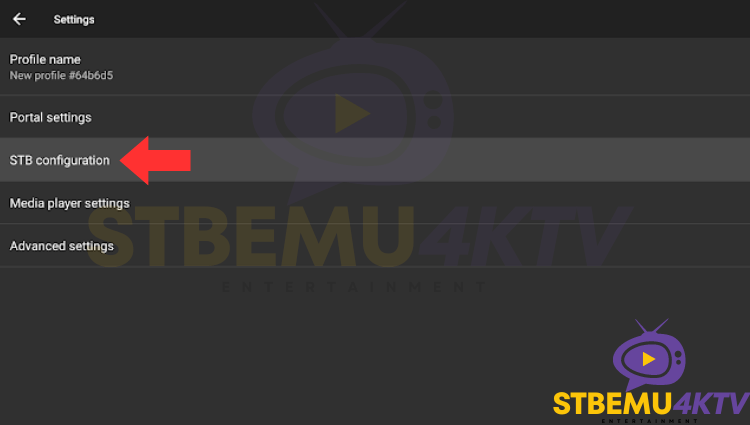
Scroll down till you find MAC Address.
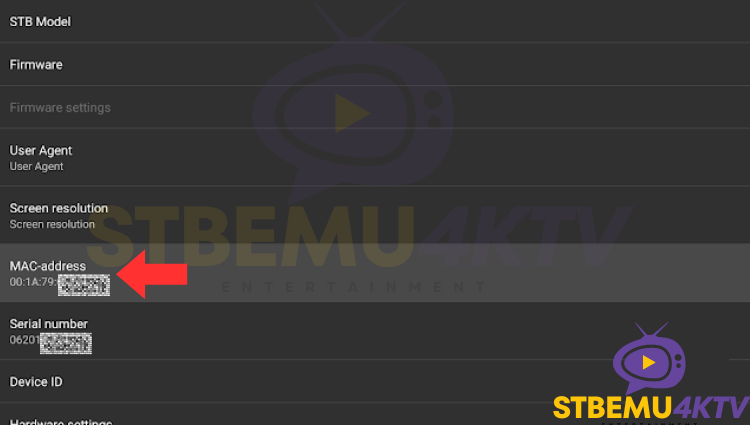
How To Update Portal URL
To update the Portal URL, which you will get from Your IPTV Provider, you can either go one step back from the Mac address page or start from the beginning by going to the settings or Profile.
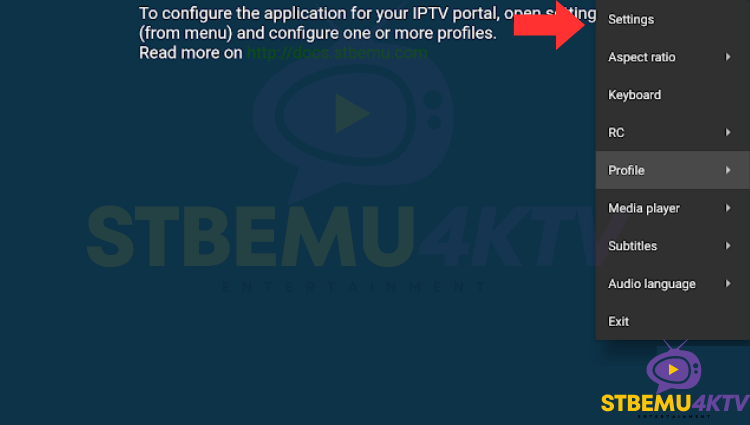
Now go to Profile.
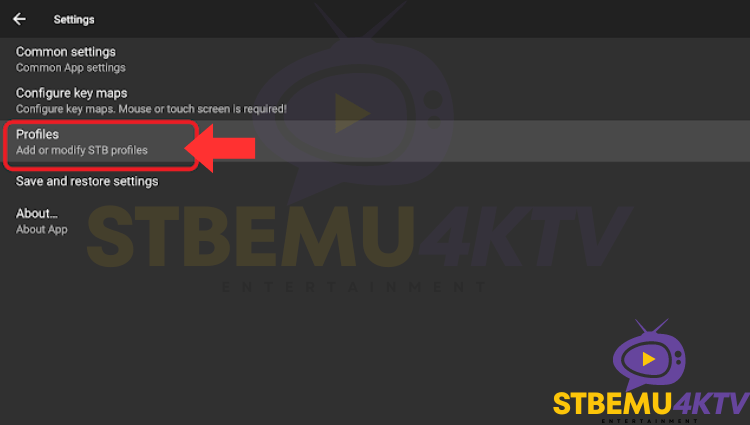
Now select the Profile which is already showing.
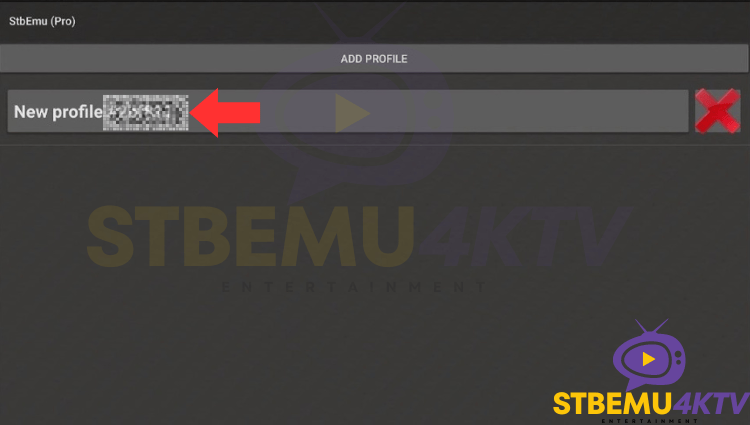
Now select the portal settings.
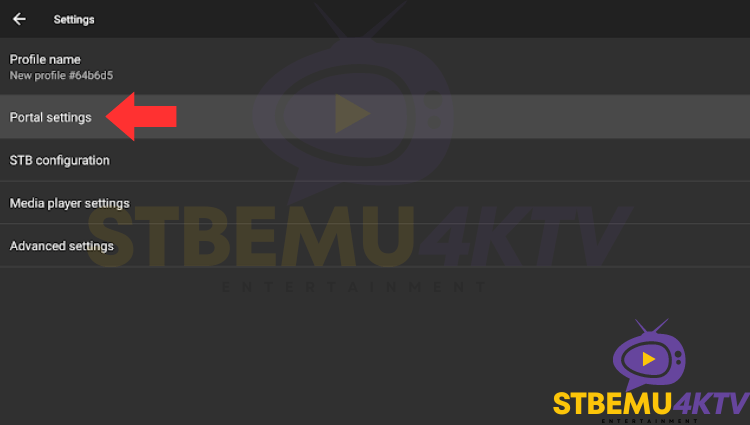
Now select the Portal URL.
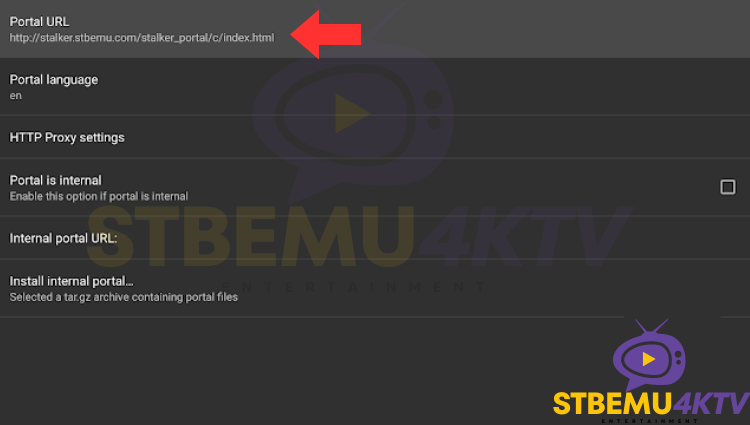
Now Click on Portal URL and Edit the Portal URL given by Your IPTV Provider.
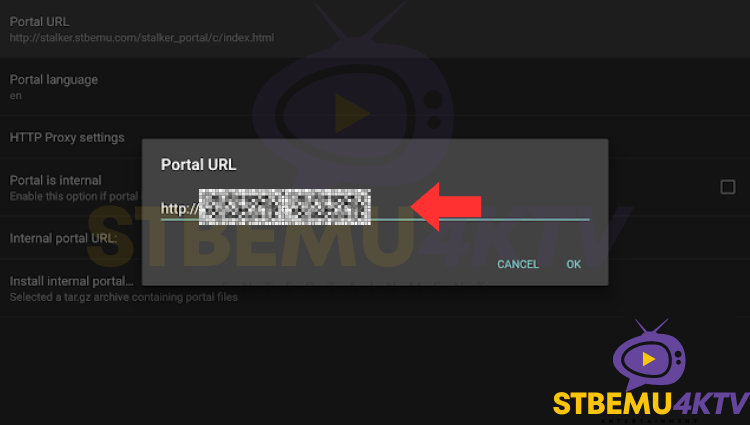
After completing both steps, restart the application by exiting from the settings and then reopen it.
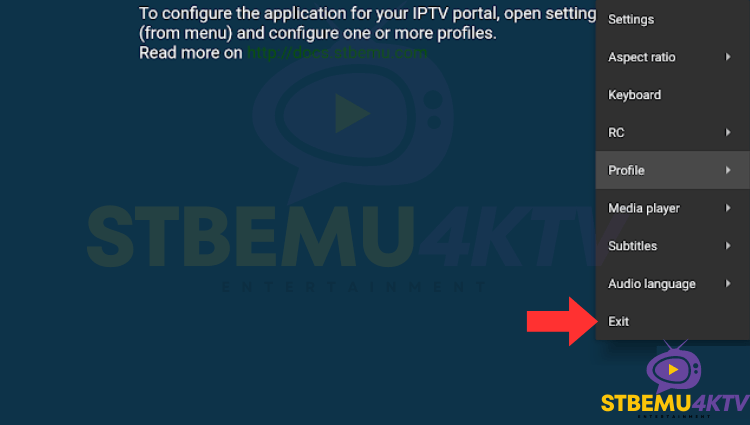
Here is Exit settings, also called Close application for Updated STBEMU Pro Apk.
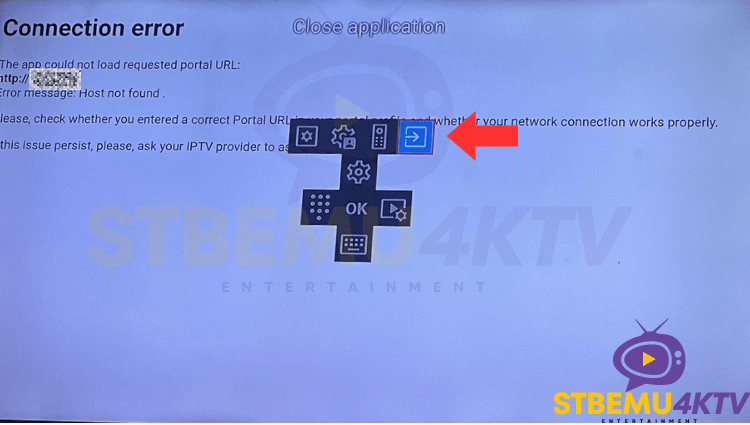
STBEMU Pro Apk will be activated when you see the loading screen appear.
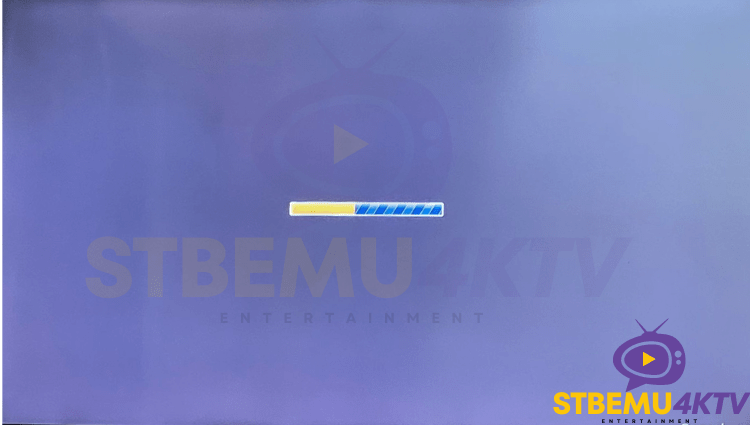
STBEMU Pro Apk Downloading Guide: Click Here
If STBEMU Pro Not Loading or Asking for Login Details: Troubleshooting Guide
1. Check Your Internet Connection:
The first step in troubleshooting any loading issue with STBEMU Pro is to ensure you have a stable internet connection. A weak or intermittent connection can cause the app to fail to load.
Restart Your Router:
Sometimes, simply restarting your router can resolve connectivity issues.
Check Network Speed:
Use an internet speed test to verify that your connection is fast enough to stream IPTV content. Ideally, you should have at least 5 Mbps for standard definition and 10 Mbps for high definition streams.
2. Verify Portal URL:
One of the most common reasons for STBEMU Pro not loading is an incorrect or outdated portal URL. This URL is provided by your IPTV service provider and is essential for accessing the content.
Double-Check the URL:
Ensure that the portal URL entered in the settings is correct and matches the one provided by Your IPTV Provider. If you have received a new URL from your provider, make sure to update it.
Alternative STBEMU Pro Player
We have an alternative IPTV player called IPTV SMARTERS PRO, for which you will receive login details from Your IPTV Provider. You will need to add these details to your application.

2 Responses